Tips for overcoming PC glitches when starting Windows
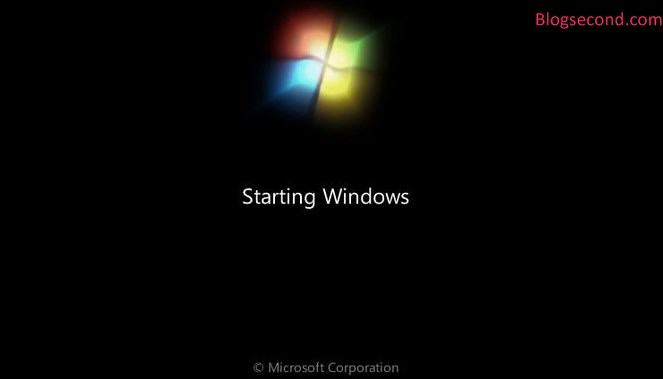
When the computer is turned on, the Windows Startup logo appears before the words Welcome. The system tries to generate several programs. The duration of this process depends on how many programs are activated.
Programs that need to be turned on first can also be referred to as startups. If there is Failed to start, then the session usually takes a long time at Windows startup or even crashes.
If it gets stuck, one of the easiest solutions is to forcibly shut down the device and then turn it back on. If the problem isn’t too severe, these methods can help you solve the problem. However, if it’s still the same, please keep trying some of the steps below.
Also read: Computer solutions won’t start and black screen
Coping with Safe Mode
Take it easy because you can still easily access your computer and enter Windows from Safe Mode. To enter Safe Mode, please see the article titled How to Enter Safe Mode on Windows.
Now, if the computer is already in Safe Mode, please follow the steps below to resolve the issue.
1. Remove recently installed programs
Try to remember which program was recently installed. It could be that the program is causing the computer to be unable to open Windows normally. Please delete or uninstall the program and then try to restart your computer.
2. Perform a system restore
In general, Windows systems automatically create system restore points from time to time. Usually every time there is a change that relates to a part of the system. And you can restore it to its original state by doing a system restore.
To perform a system restore is very simple, please click START and then click computer Press right click. Then choose properties. Go to the tab System protection and click the button System Restore Then follow the instructions there.
3. Turn off all startups
Have you tried both of the methods above, but it still doesn’t solve the problem? The possibility of malfunction of the program that has long been owned, be it an antivirus or others where the program will always run from the start.
One final solution that you can try is to disable a program from starting altogether. To do this, see the article titled How to Disable the Startup Process in Windows.
Also read: Tutorial on How to Adjust Mouse Sensitivity in Windows 7
The last word
Here are a few ways you can try to resolve this issue. It is highly recommended that you try the first method as it is very effective. And know that as long as the computer can enter Safe Mode, such problems are not serious.
If you have other solutions than the above, or even have any questions, please comment.
Hopefully useful and good luck