How to fix the missing system icon in the system tray
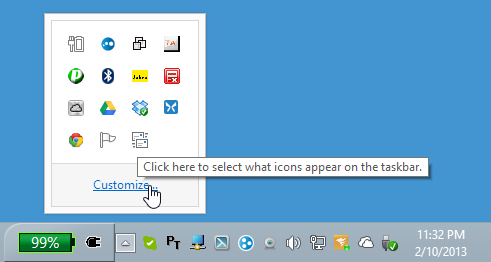
There are always little problems on a PC, be it a virus or something that discourages you because the undesirable thing just happens. For example, the icon in the system tray suddenly disappears, even if you restart it, it still has no effect. This is not caused by the user but rather a system error itself and is unlikely to have anything to do with any type of virus. Most people who don’t understand the cause will immediately reinstall the PC and the problem is resolved, but here I have a very simple way and it doesn’t require reinstalling the PC as it takes a little longer. So I’m only going to use the manual method and of course it’s safe.
For example, the system icon is usually missing Connection signal, battery and volume. Of course, these three icons are very useful for PC users, without these three icons something is definitely missing and a bit strange. Please also note that missing icons in the system tray can be caused by 2 things, namely: Settings in Cuztomize Tray-Icon and system errorsto do this, first look at the settings of the tray icon before using the special system error method. If many icons suddenly disappear without changing any settings, this is a sign of a system error and needs to be resolved.
Even if it’s already there Microsoft software to fix the tray icon that is not showing, but here I am going to introduce a manual method that is not that difficult. It just requires accuracy in choosing the right method. It won’t be difficult as it will only clear the part that needs to be stored like a cache that needs to be cleared. You don’t have to worry how I will share itbecause it was described on the Microsoft website itself to overcome this kind of right. Here’s how to deal with icons that don’t appear in the system tray, see below.
Please click first BEGINNING then type regedit and click ENTER. If there is a licensing option, please click Yes sir
If you have opened regedit, you will find this directory.
HKEY_CURRENT_USER Software Classes Local Settings Software Microsoft Windows CurrentVersion TrayNotifyOf course, there are no more folders in the TrayNotify folder and a click on it shows all data and values.
Now please right click on IconStreams and click Delete, as well PastIconsStream please delete too.
If it has been deleted, simply restart your PC and the icon will return to its original state.
The above method is very simple if you put it into practice and I repeat the above method is very safe as it looks like you are just deleting the cache file and after the restart the cache file returns with it a new one back. Actually, if you already have some knowledge restart the explorer.exe service You can do this quickly using Task Manager without restarting your PC, but it seems that restarting your PC is a lot easier to understand and practical without having to be picky. If you have System restore point, It can also be used in emergency situations like this one, and the procedure for using it can be found in the article on this blog. ️
My advice so that it doesn’t happen that often, please download it Ccleaner, You’re welcome Use once a week including registry cleaning, for example, never turn off the anti-virus function for too long Use it to play online games that use a trainer / cheat because the virus could enter the trainer and cause this. If the Avira icon is missing from the system tray and cannot be displayed using the above method, please reinstall it as this is due to a software error. However, this is not a cause for concern, because although Avira does not appear in the system tray, the system is still active and can track any viruses that are present. If you have anything to ask, please comment.
Hopefully useful and good luck