How to remove and hide tags so they don't appear on Instagram profiles
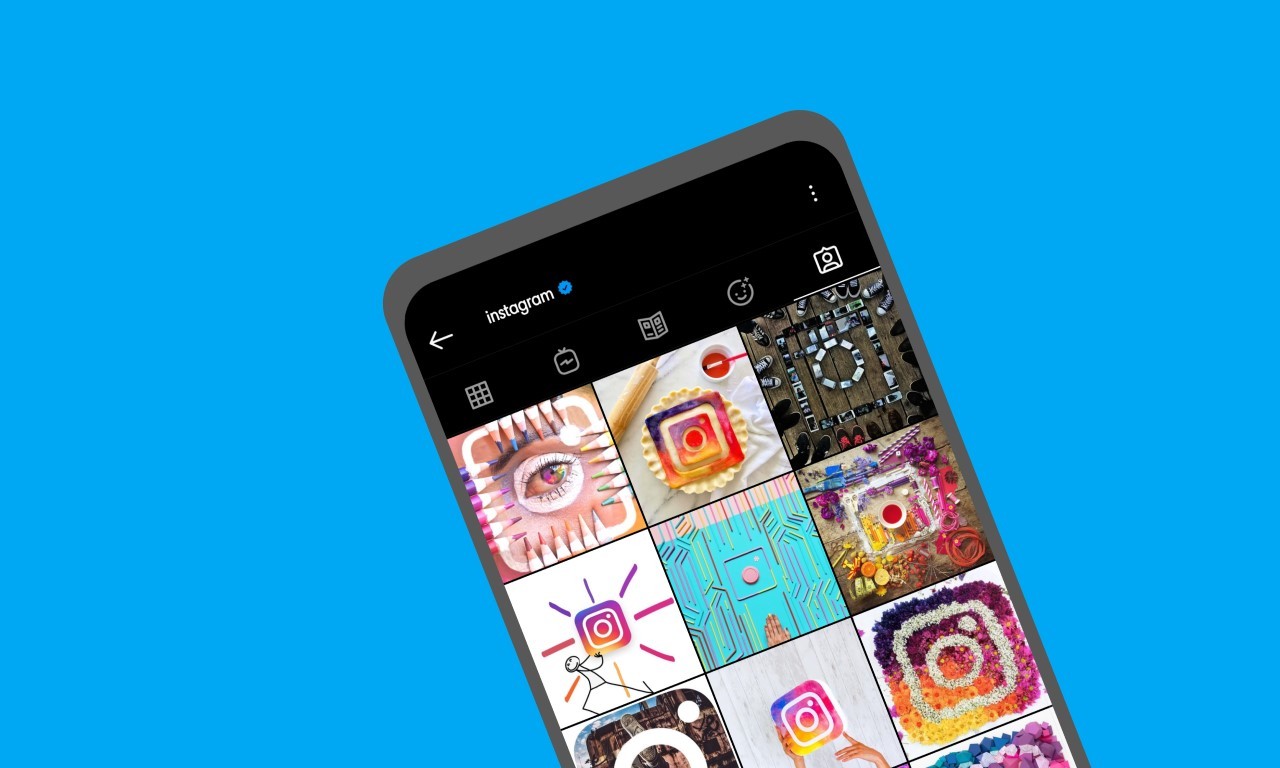
Gadgetren – Someone you don’t know can easily tag users on Instagram, especially if their privacy settings aren’t set to a more private option.
In the basic settings of its service, Instagram allows users to tag each other using the photo and video tag function, even if they are not friends or follow each other.
The goal, of course, is to make it easier for people to connect with each other before having more intimate interactions within the service. For example, people who only meet once at an event can immediately share photos without having to follow each other first.
Unfortunately, the convenience of this tag function is often used by unknown accounts for their personal purposes such as promotions, as photos that tag someone also appear on the profile page.
Fortunately, Instagram itself has a special option to remove or hide tags that users have marked in a photo or video to disappear from their account profile.
This particular option is also very easy to use. For users who don’t know, here’s complete how to do it. But to make it easier to understand, let’s get acquainted with the Instagram tag feature first.
What is Instagram’s photo and video tag feature?
Following the trend that was starting to develop at that time, Instagram introduced the feature of tagging people in photos and videos in 2013, previously popularized by other social networking services such as Facebook.
This feature allows you to see who the people in the content are as the name tag will appear when the photo or video is touched.
Unfortunately, only content owners can add person tags to photos or videos. Also, the feature can only be used to flag people who haven’t changed their privacy settings to a custom option.
You can use this feature directly when uploading content. You can find this option on the Share page, which automatically pops up after adding a filter or effect by tapping on the Tag People option.
If someone is tagged in content that you don’t want to appear on your Instagram profile page, you can also hide them using the method below.
How to hide people’s tags on Instagram
individually
- Run the Instagram app
- Find the photo or video with the tag that you want to hide
- Open a photo or video
- If you don’t already see the name tag, tap the content
- Click on highlight your profile name
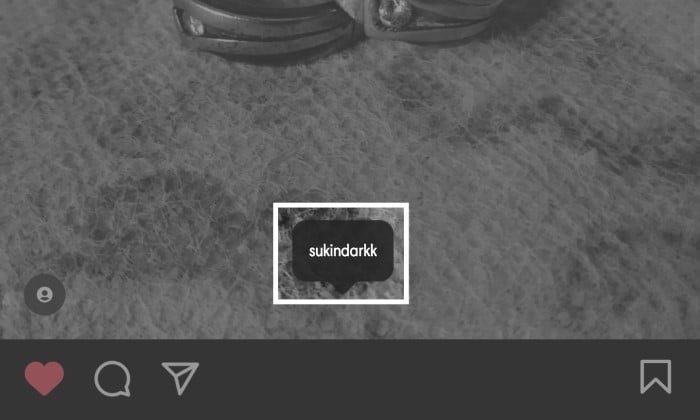
- Choose an option Hide from my profile
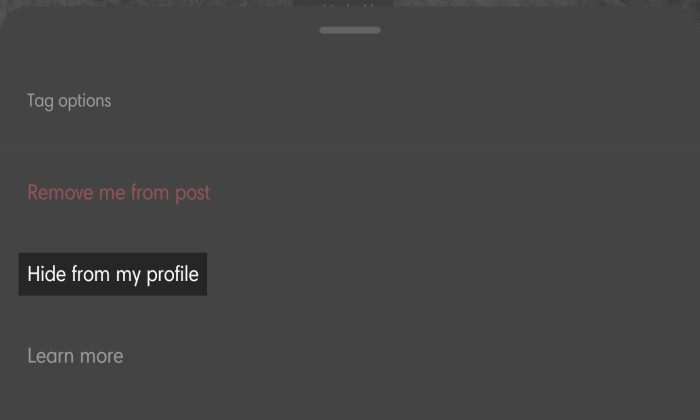
To make it easier to find content, if you want to remove the tag you can visit their profile page by tapping the photo in the lower right corner. After that, you can open a special page for the content you are tagged with by selecting Day icon Edit or mark under profile.
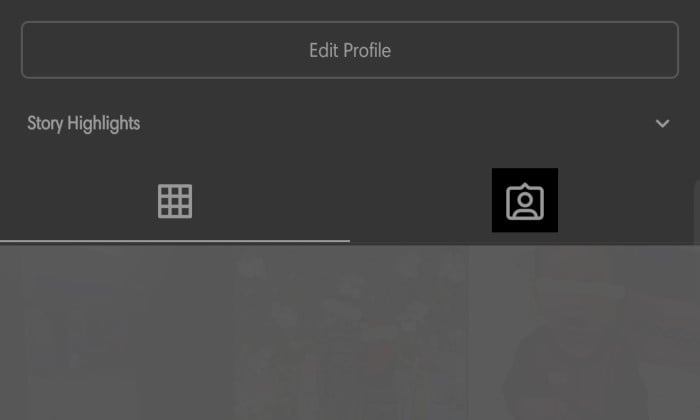
There is no significant difference in the method Android and iOS users must use to hide tags on Instagram. It’s just that if you need to, you’ll certainly have to customize it on a range of devices.
After following the steps above, the photos and videos that you previously tagged will disappear from Instagram profile page even though the tags are still in the content until they are completely removed.
Hiding the tags one by one using the above method will certainly take longer when there is a large amount of content to be removed. The good news is that Instagram has a bulk tag management option.
You can also hide tags from multiple pieces of content at the same time using this option. For those who don’t know, here are the steps you can take.
en masse
- Visit the site profile your Instagram by pressing the tab on the far right
- click menu (Hamburger icon) in the upper right corner
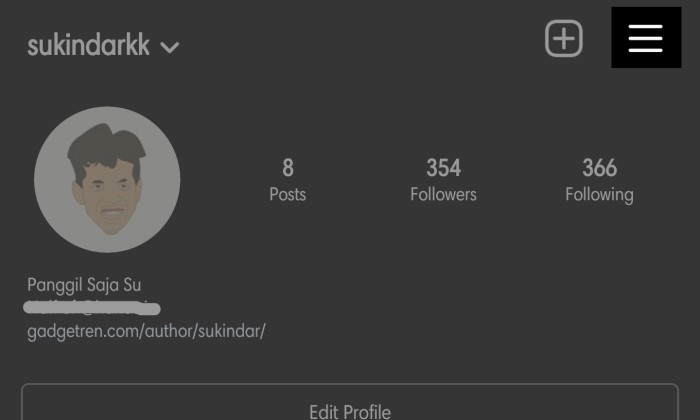
- Select settings
- Go to the section privacy
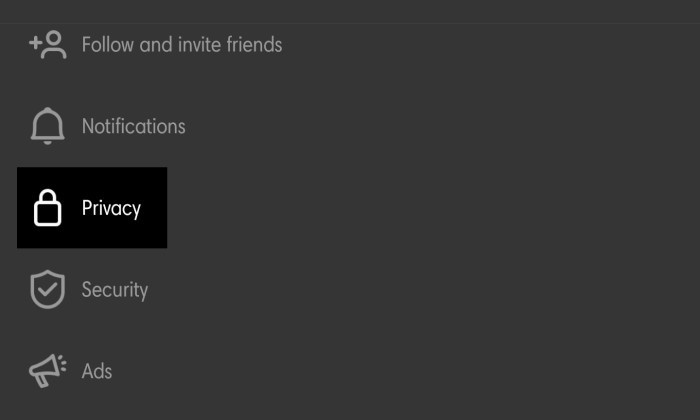
- Then go to settings Keywords
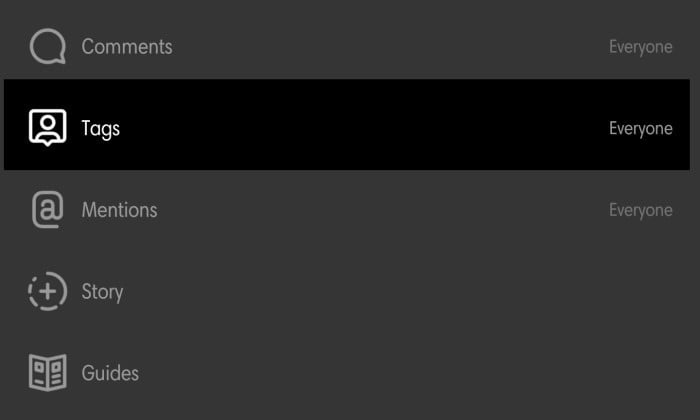
- Tap on Option Manually approved tags
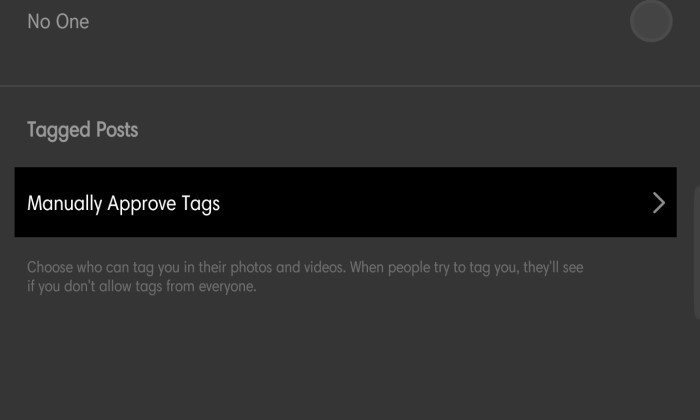
- Click button To edit next to options Tagged posts
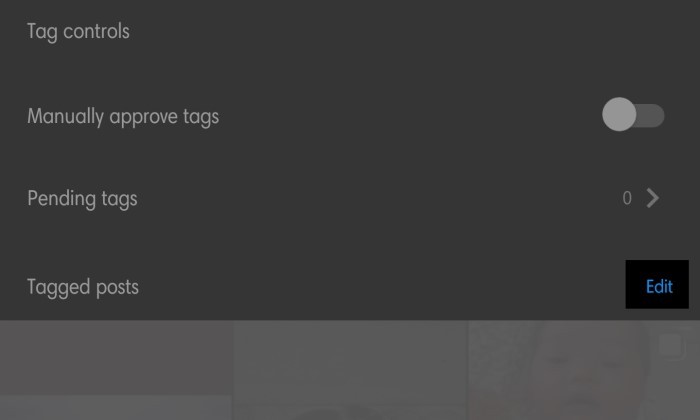
- Select all of the tagged photos that you want to hide
- Finally, select the option Hide
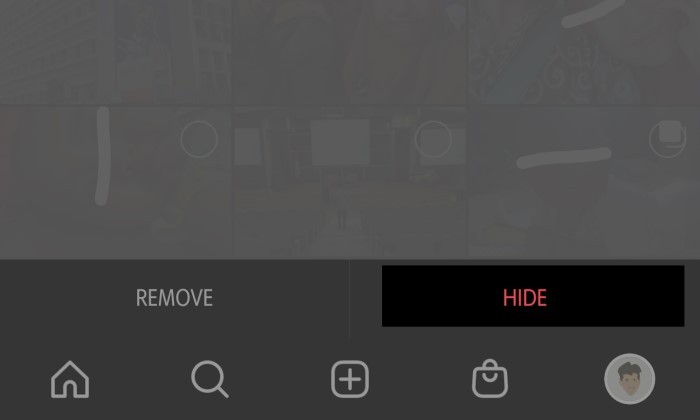
The hiding of tags is reversible. This means that after using this option, you can also return tags to different types of content that you have previously tagged. All you have to do is to do the following things if this is what you want to do.
How to redisplay tags on Instagram
- Run the Instagram application, then search for the content you want
- If you don’t already see the tag, tap the content once
- click Keywords appropriate
- Choose an option Show in my profile
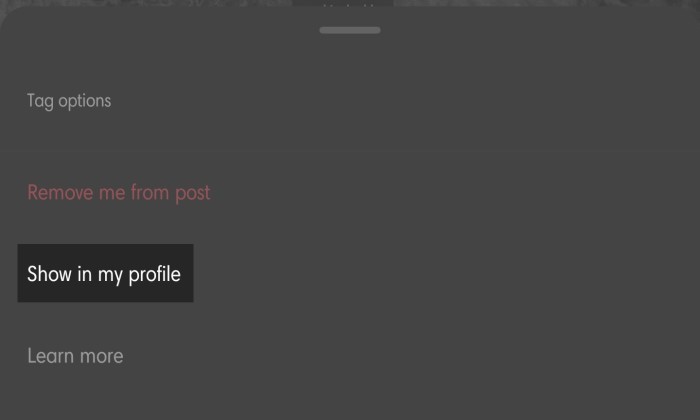
I am aware that it is not easy to find content with hidden tags, especially since it has been uploaded for a long time. To find it faster, you can start a search on the profile page of the account in which you are tagged.
The option to hide tags only applies to those of you who still want to find their name tags in related photos or videos. However, if you don’t want this, you can just delete it.
Removing tags that tag us on Instagram is as easy as hiding them. Those of you who would like to take advantage of this option can follow the steps below.
How to remove people tags on Instagram
individually
- Open the Instagram application with the account you have
- Find the photo or video that you want to remove the tag from
- When you find it, open the content
- Touch once to view all tags
- Tap Keywords with your username
- Choose an option Remove me from the post
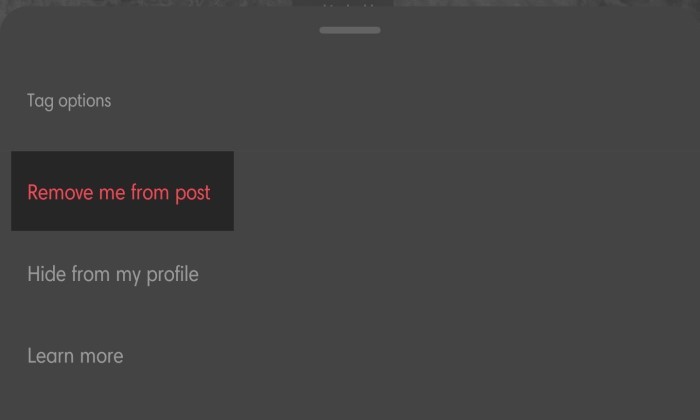
- click Removed if you are using an iOS-based device
With the above steps, the tags that you mark in an uploaded content will disappear. And unlike the previous option, you certainly can’t return it yourself.
The tag removal feature also provides a bulk action option which can be very helpful when the amount of content is very large. You can also find the menu via the Instagram settings.
en masse
- Added profile your Instagram
- click menu that’s in the top right corner
- Select settings
- Open menu privacy
- Access the settings page Keywords
- Tap on Option Manually approved tags that’s at the bottom
- Tap the button To edit for menu Tagged posts
- Mark all the photos and videos that you want to un-tagged
- Choose an option Removed
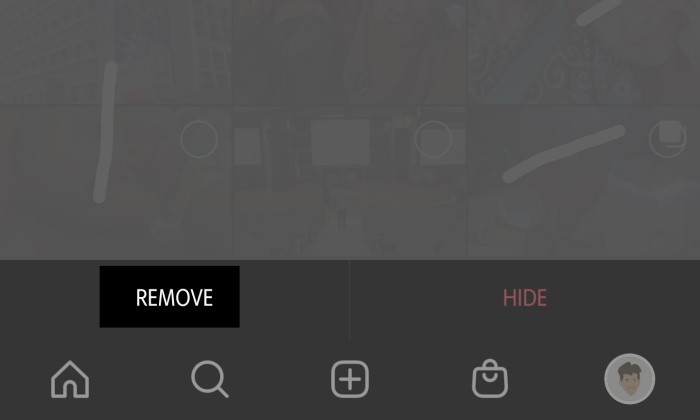
The photos selected in this method are automatically removed from the tag page of the profile. Also, if you revisit the photo or video, you will no longer find your username label.
While removing or hiding tags on Instagram is very easy, changing your privacy settings can still be an interesting option for filtering out who can tag you.
How to change the privacy settings so that nobody tags on Instagram
- Open the Instagram app, then go to the profile area by tapping the tab on the far right
- Tap menu top right
- Select settings
- Access settings privacy
- Go to page Keywords
- Change Allow tags from from Anyone Will People you follow or No one
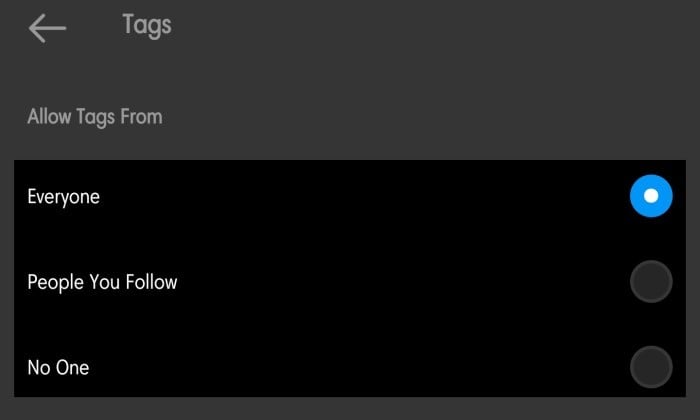
Remember, you can change this section to People You Follow if you only want to allow people you follow to tag you, or Nobody if you really don’t want anyone to tag you.
Aside from changing your settings to more private options, you can also manually enable tag approval if you want to filter flagged content more selectively.
How to change Instagram tag settings to manual approval
use
- Run the Instagram app
- open minded your profile then click menu in the upper right corner
- Go to page settings
- Select privacy
- Go to the settings for Keywords
- Click on the menu Manually approved tags
- activate Slider on options Approve tags manually
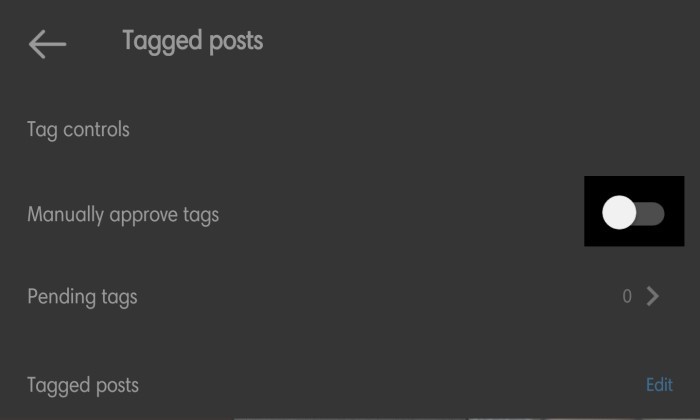
All content that significantly identifies a person is displayed on the profile page. However, enabling manual approval doesn’t do this because the user can choose which photos or videos to view.
In this case, you will continue to receive notifications in the Instagram application if there is any content that marks this. You can then leave it or view it on your profile using the same steps if you are restoring hidden tags.
In addition to using the application, setting a tag-specific data protection setting so that this can be confirmed manually, it can also be accessed via the Instagram web. Here’s how to do it if you don’t already know.
Instagram web
- Visit the page https://www.instagram.com/accounts/login/
- Sign in with the account you are using
- click Avatar photo to open your profile
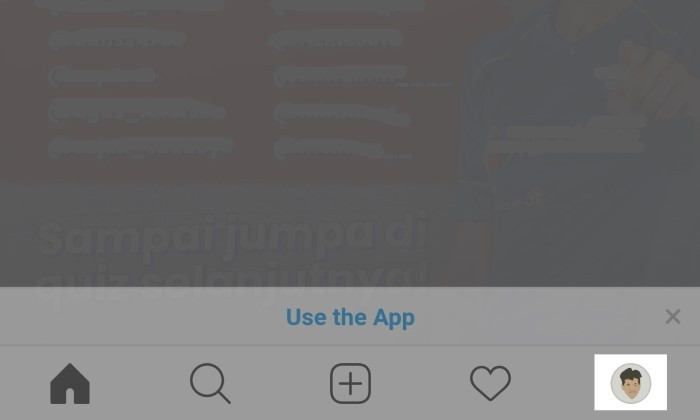
- Select settings (Gear icon)

- Go to page Privacy and security
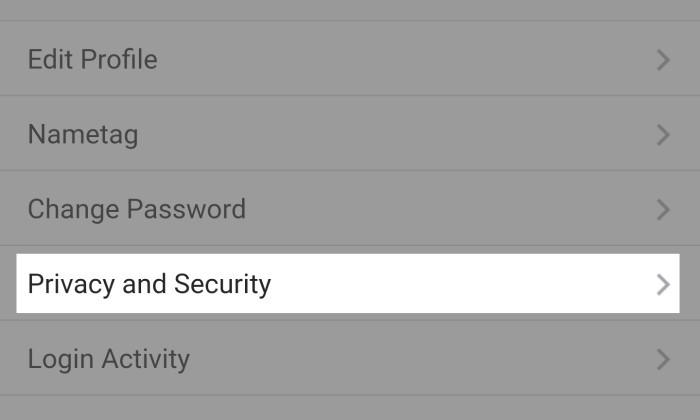
- Search area pictures of you
- Choose an option Add manually
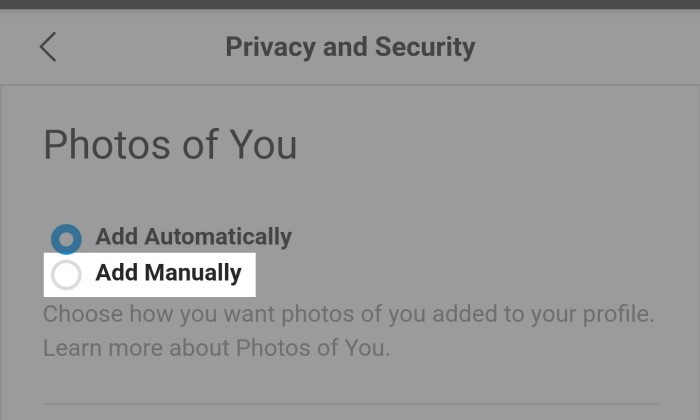
The placement of some buttons on the mobile version of the Instagram web view is sometimes different from that on the desktop. Hence, you definitely need to customize it in order for the above steps to be successful.
Deleting, hiding, and changing the privacy settings of people’s tags on Instagram can surely help someone protect their privacy data. Therefore, if you have any difficulties, you can immediately slide into the comment column.