Here's how to display the HP screen on a laptop easily and wirelessly
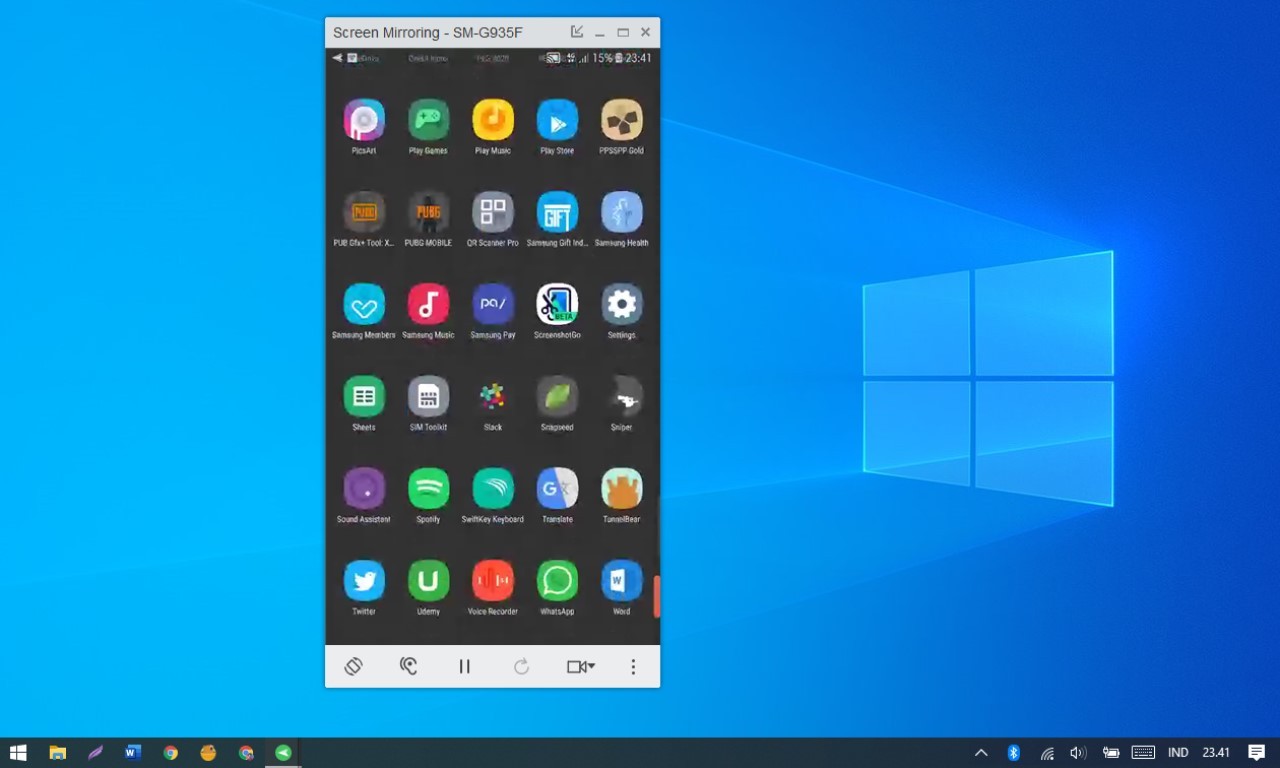
Gadgetren – Many applications and services these days provide the ability to display the phone screen on a computing device. Unfortunately, many did not support my device after trying.
Fortunately, after a few searches, I found an app and an ecosystem that fit quite well. Even for me personally, this application is easier to use and offers better support than other services.
Well curious about the application I can use and how to use it? Here I will try to check it out in more detail.
The application I mean above is AirDroid. However, this application, which has been around for a long time in the world of Android file transfer, also offers the ability to remotely control Android from a computer without the help of root access.
For example, this app allows you to access your phone’s camera from your computer, use your computer’s keyboard to type on your phone, view and record your Android screen on your computer, or control your phone directly from your computer.
How do you use it then? Before answering this question in more detail, you can first download the AirDroid application for mobile phones and AirDroid for desktops (Windows, Linux, Mac OS) depending on the operating system you are using.
Oh yes, don’t forget to also connect your mobile phone and your computer to the same internet network (Wi-Fi) so that the connection between the two can be done locally, i.e. not using a lot of internet quota (when using a cellular network). .
If so, open the AirDroid app on your phone, grant some access rights for the feature to work LOG IN (Sign in) with your account. If you do not have an account, you can also register with your Google or Facebook account directly from the application.
Especially for those who have just created an account, don’t forget to also verify your account via the “Me” section (the tab on the far right) and press Options Confirm email address. Later, a code will be sent to the e-mail you registered, which you must enter in the column provided.
After the Android application is ready, do not close the application and proceed to install the AirDroid application on the computer according to the operating system you are using. Of course, the method is the same as when installing the application as usual.
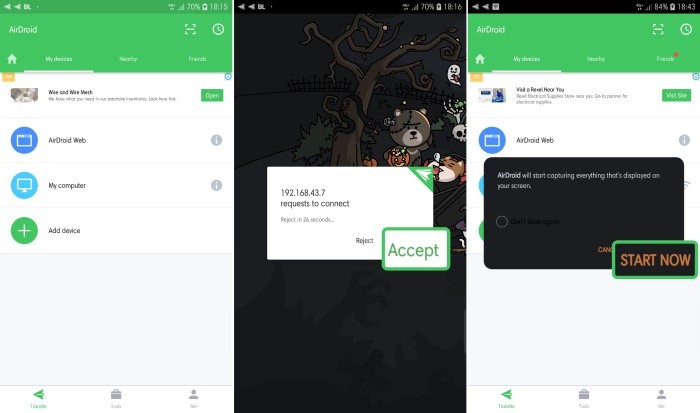
When it is successfully installed, please log in with the same account that is used in the Android application. When an access request appears on Android, don’t forget to press the button Accept so that the two devices can actually be connected.
When it’s done, find and click Binocular shaped button located in the left pane of the computer application. Next, select the option Screen mirroring which appears on the next page. When a permission request is displayed on the phone, select the option START NOW.
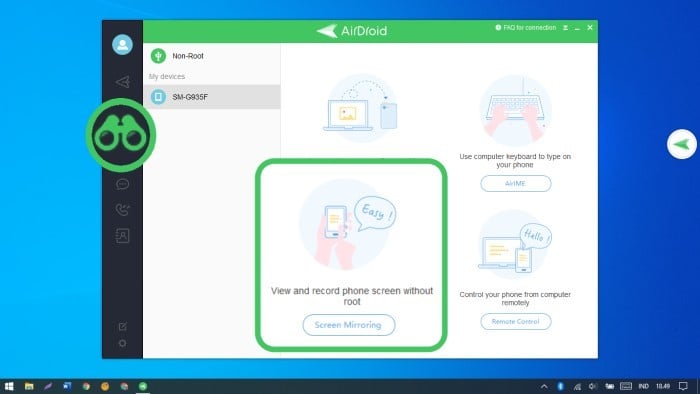
If it works, you should now be able to see the Android screen on your computer whether you’re playing games or playing videos. You can also open it to a larger size by tapping the square icon with an arrow in the top right corner of the app.
In addition, you can also try other functions, such as: B. Features to access Gallery, Contacts, Files, etc. You can also find a floating button on the computer screen that, when clicked, displays a notification on the mobile phone.