Fix "Failed to start Dependency Service or Group" in Windows
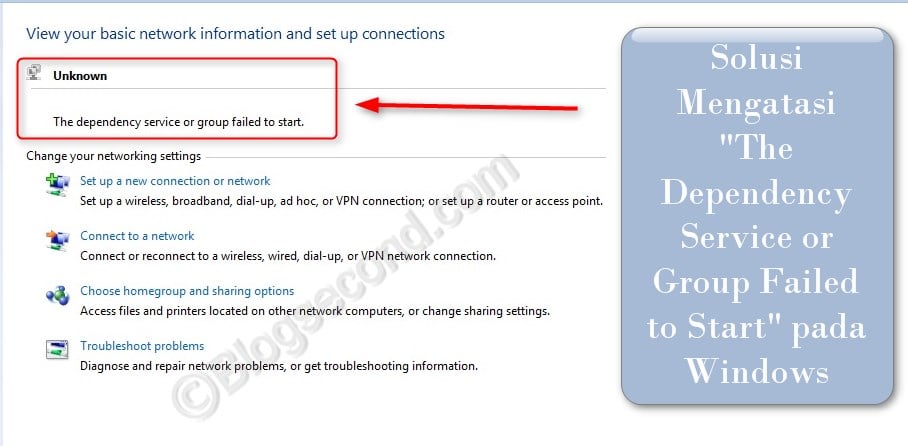
Another annoying experience happened and I wanted to share how to fix it. This is a strange network problem that the user cannot connect to a connection like WiFi or VPN because the problem comes from the adapter.
When opening the section Network and sharing center, the message “The dependency service or group could not be startedand about it is written unknown. After that, the system cannot recognize the properties of the network currently in use.
Worse features Troubleshooting the one provided by Windows also stops working and continues to display the error even after pressing the key Repeat many times. Of course, panic is a perfectly normal thing at this time.
Also read: How to disable navigation tones in Windows 7
Cause of the problem “Failed to start the dependency service or group“
I can’t reveal more, because this problem does not occur in one place but from many angles. Could be from a bug that is currently running and will not be activated Windows event log or from part Services.
If the problem didn’t come from the service department, it’s probably still pretty easy to fix. However, once you have entered this section there are some things that need to be done and it cannot be called “complete” or in other words 90% successful.
Using the System Restore Point Feature
This is the first aid when all these strange things happen to the pc. That is do a manual restore using a previously created system restore point. Even if the user has never created one, it is usually automatically available, which is usually created by a recently installed program.
It is very easy to do this. Here is the procedure.
Click START and then right-click computer and choose properties.
Select Menu in the top right System protection.
A small dialog window opens, click the button system recovery and follow the steps to perform a restore.
By doing system recovery The user can choose which file to restore based on the creation date. As a suggestion, don’t go too far with the current date. Because this restore will restore everything on the system to the day the restore point was created.
But users don’t have to hesitate because it doesn’t erase everything and just restores the system. Some of the things that are missing are recently installed programs.
Repair of service components with CMD
If the user doesn’t have a restore point, or there is something very important that the restore point doesn’t help, it is imperative to try this method. Most are successful in implementation as the Services section of the PC is reset to its original state.
After all, who knows the previous user changed something or there is another program that did this and one solution is to get it back. And how, just check out the following.
Click START, enter CMD Right click and press Run as administrator.
Permissions will appear, just press Yes sir only. and now enter exactly like this on CMD.
net localgroup administrators localservice /add
Click ENTER and wait a moment.
Not yet, as only local services are confirmed, while network services also need to be corrected, re-enter like this and press ENTER.
net localgroup administrators networkservice /add
After doing both, close CMD and restart the device.
Then try again to check the Network and Sharing Center. The problem is solved?
Many people have had success with this method. That’s because it’s just a normal malfunction. But when the problem is bigger, it doesn’t even work that way.
Enable the Windows event log
I found this method on Youtube and the best part is that there are plenty of testimonials out there that say it works. While this is not one of the methods I have used on this problem, it is well worth a try if the above method doesn’t help.
First the user has to press the button window and R. simultaneously on the keyboard. Then a small dialog will appear in the left corner of the screen. When msconfig and ENTER.
Then a new window will appear and select the option Services. Users just scroll down and find and check the Windows event log.
Then press the button OK and restart the device.
With this last method, I don’t know what the Windows Event Log is for this problem, but it can at least solve it. Also some large forums strongly recommend trying this method as well.
Also Read: How To Overcome Archive Header Corrupted While Installing Games
diploma
There are 3 ways above that can be applied but I am very sure that the first part will solve this problem. I’m sorry I didn’t provide an overview for the above tutorial, but I guarantee that users will be able to understand what to do as described above.
In my own case, this problem occurs from the service section called. on DNS client the mistake. Initially okay and can connect to WiFi. But after restarting the device, events started immediately. If this happens to users as well, try the second method right away.
Hopefully useful and good luck