Deactivate notifications in the Mozilla Firefox browser
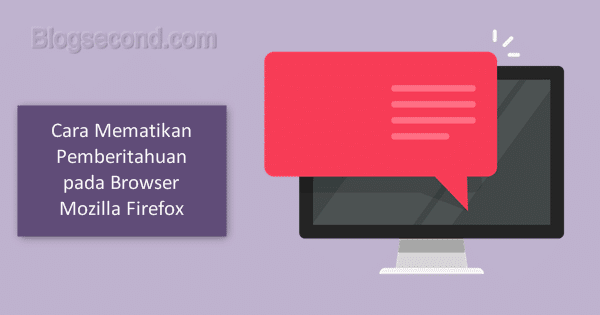
Do you often receive notifications from the Firefox browser? It is possible that the user has unwittingly allowed a site to post updates beforehand. So every time the site contains an update like a new article or something else, a notification is created on the user’s computer.
It could be that the user thinks that the button to allow the update is some kind of permission Cookies which when clicked OK, the dialog is closed immediately. And it happened due to the negligence of the user who did not read the contents of the dialog.
This article shows you how to turn off the notification feature so that it no longer appears. And since two ways to do this, namely to select it manually or to switch it off permanently immediately.
Also read: How to turn off notifications in an app on Android
Turn off notifications for certain websites only
Users still have the right to disable notifications from selected websites only. Or disable everything instantly with one click. All you have to do is go to the privacy settings. Here is the complete route.
Open the Firefox browser and click Menu / Options in the top right corner and continue making your selections
Options.
Then go to the tab
Privacy & Securityand scroll down until you find the section permission.
Now press the button
Settingsnext to the menu called Notifications.
A dialog box appears in which the user can delete a specific website. by highlighting the URL and then pressing the button
Remove Website.And when it’s done, press the button to quit
Save Changes.
If the user wants to completely delete the site so that notifications are no longer displayed, please press the button Remove All Website. That being said, there is also a way to openly turn it off.
Permanently disable Firefox notifications
This method is perfect for users who don’t want notifications. That way, even if you press the wrong key OK Yet YES SIR It also has no effect on the browser as the notification function or notifications have been permanently disabled.
Enter the following command code in the Firefox address bar and press ENTER.
about:config

Then a warning appears, continue by pressing the button I accept the risk.

Please enter such a command in the search field.
dom.webnotifications.enabled

Then only one option will be shown, please press that option twice until it says true Will not correct.

The final step is to close and reopen the Firefox browser.
Also Read: Some of the Benefits of Firefox Quantum Browser
If you want to turn it back on it’s very easy, just repeat the above method and at the end click again twice until it says not correct Will true. This technique something risky, so make no mistake typing the command to keep things safe.
Hopefully useful and good luck