Activate the notification function in the UC browser
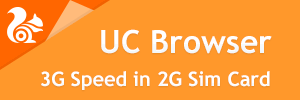
Currently, there are many UC browser users every day enjoying super fast browsing and download speeds compared to other browsers. UC Browser is indeed different from the others, especially in the features that are always updated for further additions. Of course, users are happy when they get better results than before. Every month, UC Browser definitely has an update for Android and it has all the features added and updated, but there is also one feature that users cannot use which is the notification feature.
Many of these notification functions abuse this for this one function does not work optimally on some phonesalthough in my personal experience it can be used on all Android phones as per the minimum version specified by UC Browser. This feature allows UC browser users to view updates from websites specified in the notification menu. In contrast to the Facebook notification option, which has its own menu in the addons area. Overcoming notifications that don’t appear is actually easy and not that difficult when you practice.
This notification function is currently maximized in the UC browser without mini or HDexcept that it only gets the Facebook notification function. At this point in time, UC Browser also connected to Facebook in order to use the notification function regularly and to be able to determine which notifications need to be notified. To resolve when the notification function in the UC Browser is not working properly, please refer to the following procedure.
First, go to the applications menu and move the UC browser to the phone memory if it is currently installed on the SD card.
Then check if the google account already exists on the android account, if not please add a google account first.
Next, please go to the UC Browser and click on the menu arrangement then scroll down and click Notification settings, make sure you have activated the websites you want to follow / subscribe to and check the notification system.
To then activate Facebook notifications, please go to the menu Add-ons and click Facebook, please check the menu Facebook notifications or if you can’t, please log into Facebook first.
Only some of the above options can enable the notification function in the UC browser, and the most important thing is Move the installation from the SD card to the phone memory, this is so that the application can be synchronized all the time. It is different if it is installed on the SD card. Usually you have to open the application first and then the notification comes so the application basically cannot run in the background properly. In addition, by installing applications in the phone memory, you can also install the application’s default widgets, such as: UC widget. If you have any questions please comment.

Hopefully useful and good luck